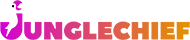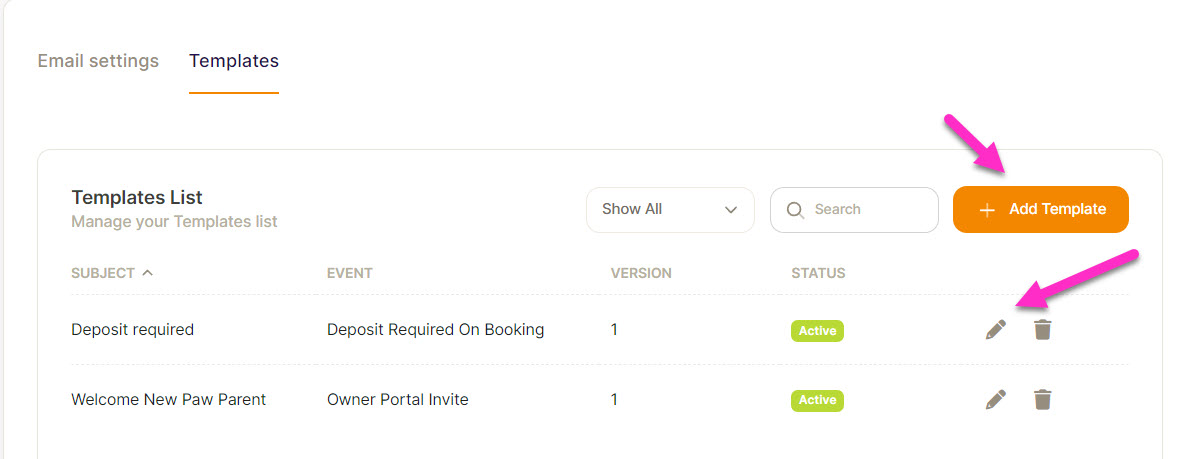Communication Centre - Set Up
Communication Centre - Set Up
This area manages the communication settings for the system. You can set up new templates or use the exsiting ones and change them to suit your needs
Communication Centre - Set Up
This area manages the communication settings for the system. You can set up new templates or use the existing ones and change them to suit your needs and these are only for the system trigger ones
Being able to set your own for sending out in your own time will come shortly.
Click on Communication under Administration on the left hand side.
First Tab is Email Settings
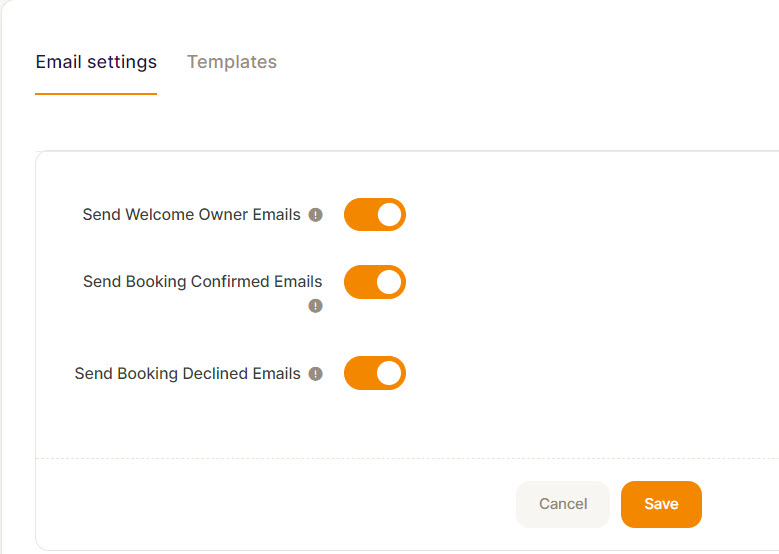
Select the ones that you want to send automatically, there will be more settings coming
Click on the next Tab - Templates
This is where you can edit the system ones or set up your own. We have supplied some templates you can work with.
Setting Up
Click on Add Template
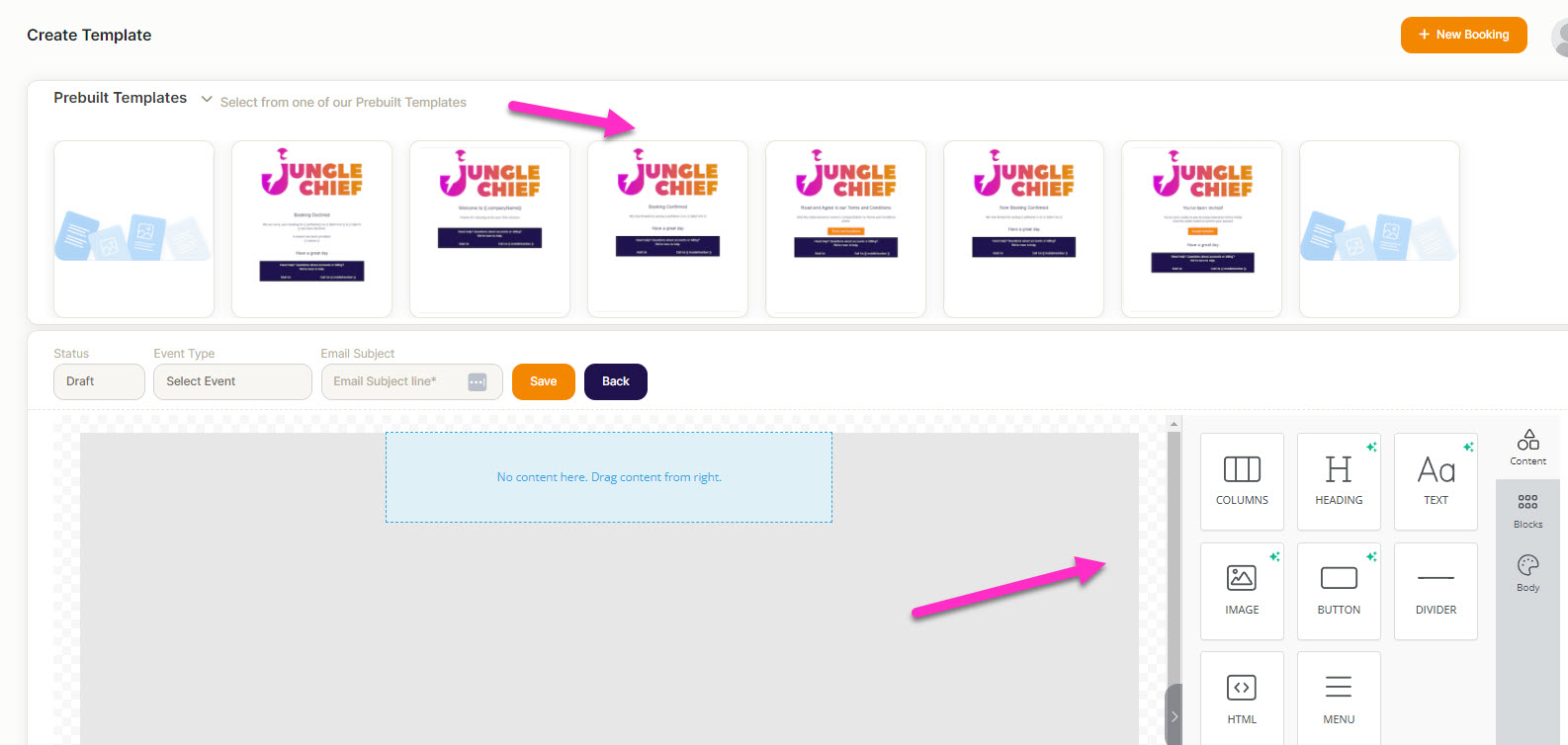
You can choose to work with an prebuilt template or start from scratch
Editing a Prebuilt (There is a blank sample at the end)
Hover over the templates to see the title and then click on the blue label (this will create a clone template you do not override the main template)
Status: Currently says Draft, change to active when you are ready
Event Type: Select from the list, as this event will trigger the email
Email Subject Line: This is what the Owners will see
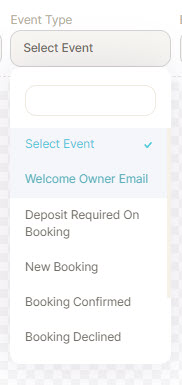
Save your changes
To change the Logo: A side panel will come up. You can just upload your own image by clicking on Upload Image (If you keep scrolling down you will see more options) or you will see an AI box, this lets you create themed images so you can adapt for holidays like Easter etc.
Note: There is a Desktop tab and a Mobile Tab, so anything you choose you can do the settings to look good on desktop and then click into Mobile and change the setting accordingly so it looks good on Mobile as well.
For more adjustments - Click on the same line at the Logo but out to the side and you will see the side options change, to give you Columns etc.
Editing the Text
As you hover over i.e the title, a box will show, click into the box, a small formatting box will appear and you can change words sizes and you can add merge tags here as well. Once you have finished with the title, click down to the wording and make changes, you can add merge fields by click on the merge tags drop down.
Then just keep going down the Template, you can change background colours and other general settings
Right down the bottom in the No content here box, you can add links to your Owner Portal
Click in the box, click on Add Content - Over the right hand side, click on button and drag it over to the content box.
The box will change to a box saying Button Text, click into it and change the wording
Over the right hand side, click on special links and choose the relevant Owner Portal Link.
Remember to save