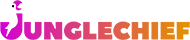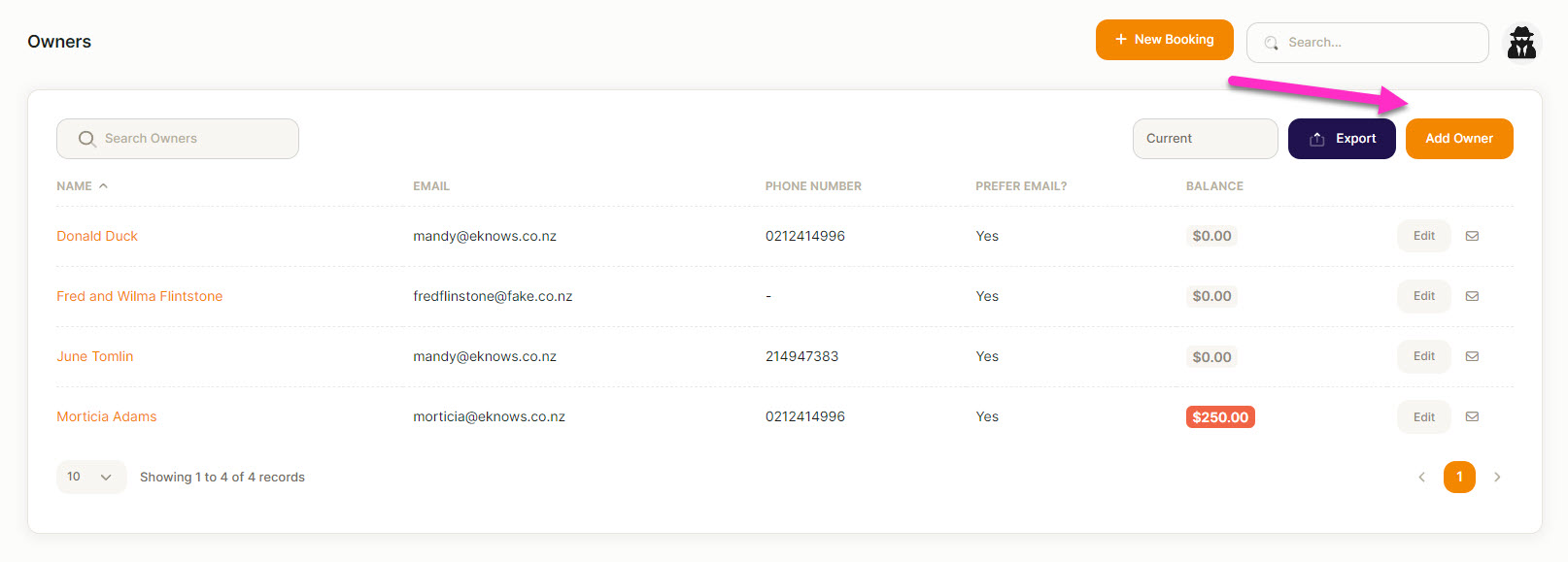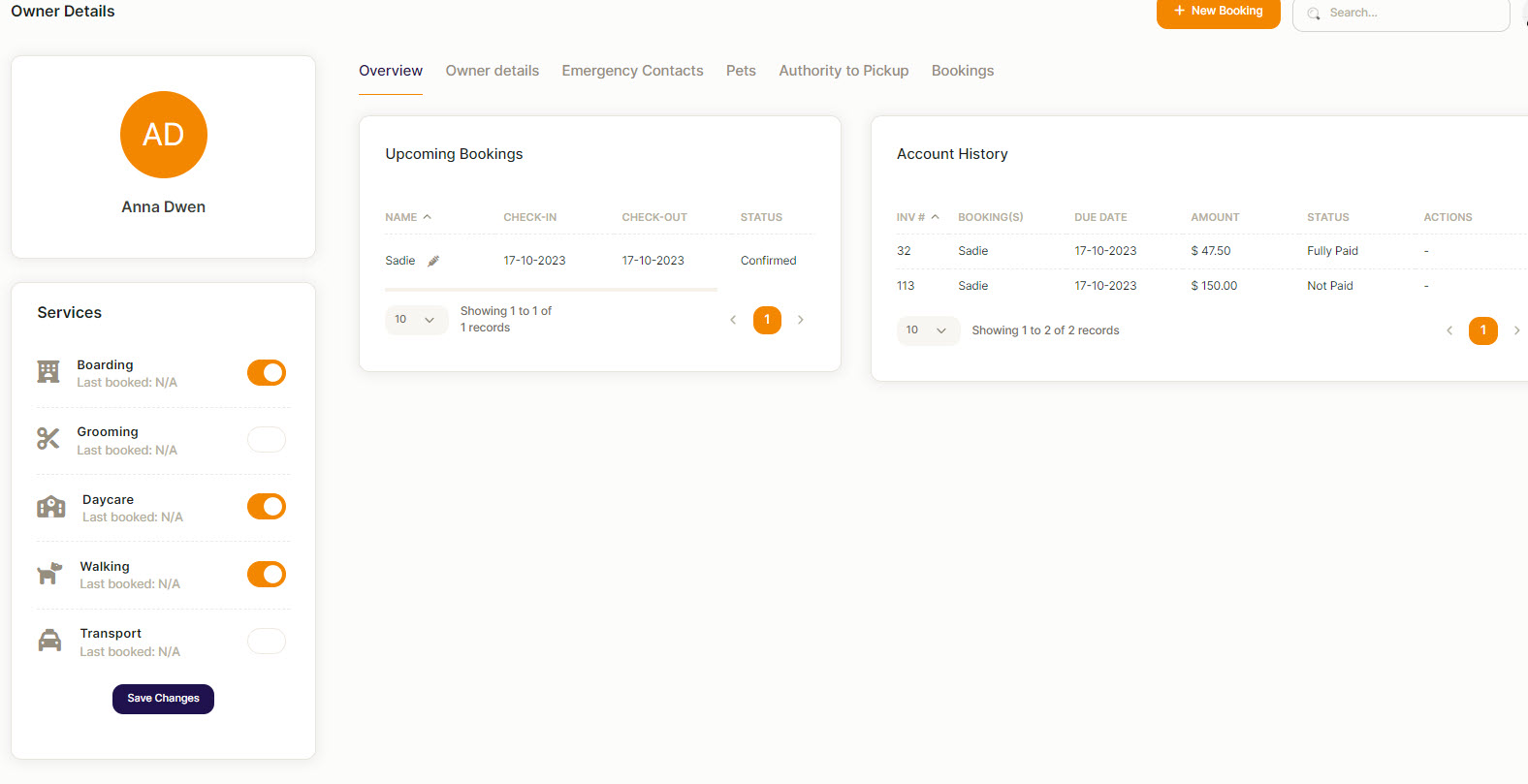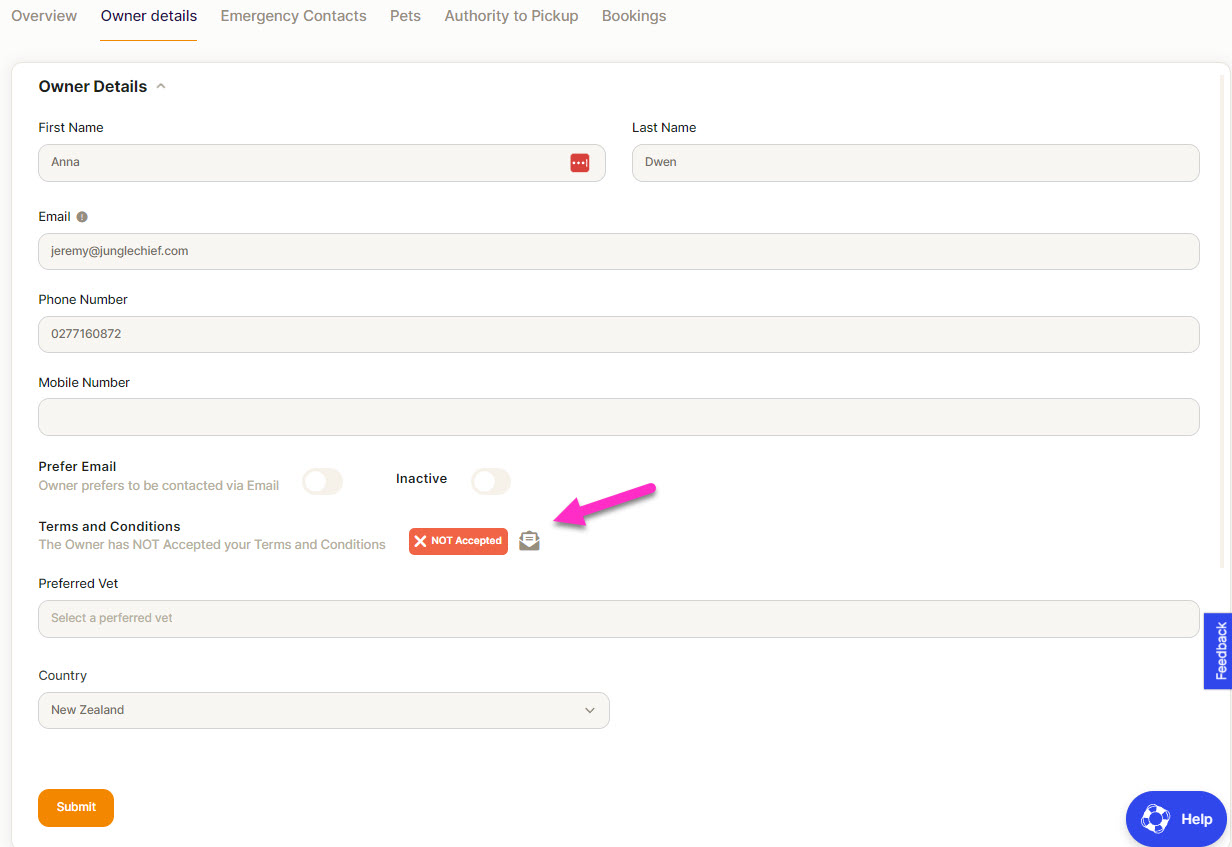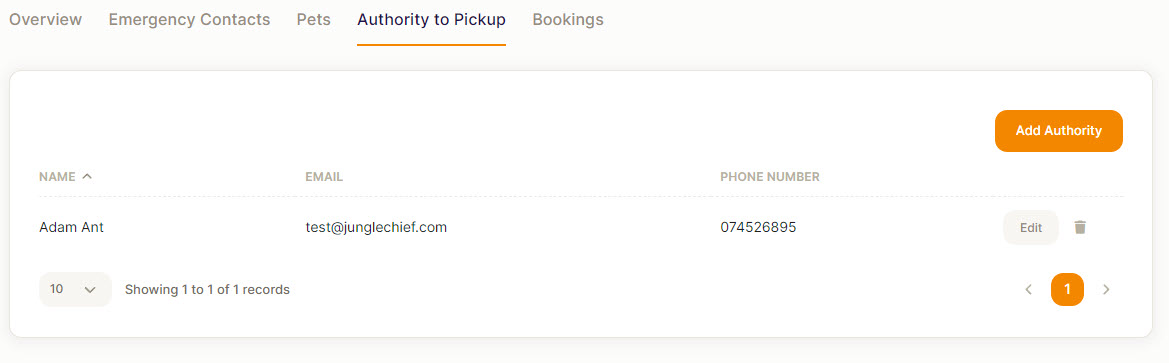Entering a Pet Owner
An Owner must be entered prior to entering a Pet.
- Click on Owners - Left side menu
- Click on Owner List - Click on Add Owner
Note: If you are from another software you can contact us and we can bring in a CSV file of all your Owner details.- The first screen you will see is the Overview screen - Showing up coming bookings (for all modules) plus an Account History.
- Click on Owner Details Tab - Fill in the information (if you want the mobile number to show on the front screen, put it in the Phone Number field)
- If your owner prefers email to text or phone, then select the button
- The owner will see the Terms and Conditions from the Portal, if they have not already accepted them you can click on the little letter icon and that will send the Terms and Conditions to them.
- Preferred Vet: Start typing in the name of your Vet and it should come up in the list, (You would have set these up during the set up stage) If your vet does not show in the list, you will see at the bottom is an "Add Vet" so you can set it up from here instead of settings.
- Select your country from the list (It should auto fill)
- Start typing the owners address and it will come up for you to select (There is a choice to add manually if for some reason it does not show)
- Add any relevant notes
- Click on Submit - This will save the record and take you back to the main list
To add more information to the Owner
Click back on the owners name and a new screen with extra tabs will open up
Emergency Contact: Enter as much information as you can. - Remember to click on Submit at the bottom of the page
Pets: you can enter a pet here or on the Pet Screen - See the Help File on Pets
Authority to Pickup: This will show a list of who is able to pick up this pets. To add a new one:
- Click on Add Authority: Add the persons details
- Click Submit
Note: The owner will be able to add a person to pick up through the owner portal and this will be updated here.
Bookings Tab: This will show the full history of all bookings relevant to this owner.
You can add Bookings from this screen by clicking on New Booking.
Note: If you try to enter or create a Pet Owner and you get a message that the Email address is already in use or the email already exists, you may have already entered the Pet Owner which may be in your archived list of Pet Owners. The default Pet Owner list shows 'current' Pet Owners. You can change this to show All or Archived to see if that owner already exists.