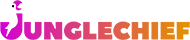Pricing (NEW)
Overview
Pricing is managed by Pricing Groups. This allows for flexible pricing structures where you can have consistent pricing across groups or unique prices for each group based on your business needs.
Key Concepts
Pricing Groups: Pricing is defined at the group level. Each pet is assigned to a pricing group and their chages are based on the pricing associated with that group.
Default Group: If you do not assign a pet to a Pricing Group, a default pricing group will be applied. You can set which pricing group is set as the default.
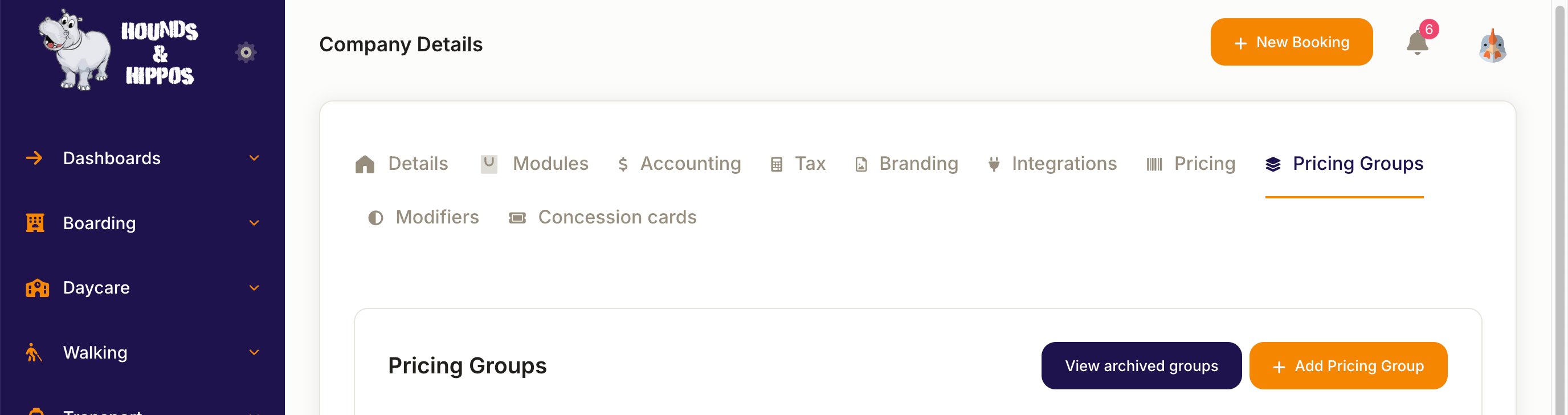
Setting Up Pricing Groups
- Navigate to Company Details from the Administration menu (image on the top right-hand side of screen).
- Select the Pricing Groups tab.
- Click Add Pricing Group.
- Enter a name for the group and assign it as the default group for each specific species if needed (eg. a default pricing group for Cats and another for Dogs).
- Create as many groups as required for your business model.
Assigning Prices to Pricing Groups
- Once you have Pricing Groups setup, go to the Pricing tab.
- For each group:
- Select the desired Pricing Group.
- Assign a price to the group.
- Specify the payment frequency.
Payment Frequency Options
- Boarding
- Charge per day: If a booking is Monday to Friday, the customer will be charged for 5 days.
- Charge per night: If a booking is from Monday to Friday, they will be charged for 4 nights.
- Charge per 24 hours: The clock starts at the check-in time (eg. check-in a 10am Monday and check-out at 9am Friday will result in 4 charges).
- Daycare
- Charge per Day or per Hour
- To charge for half-days, enable the Allow Half-Day toggle, set the frequency to Day, and define the number of hours that constitute a half-day.
- Walking
- Charge per walk: Different walk types can have varying rates (eg. a 'normal walk' vs 'adventure walk')
- Transport
- Charge per trip
Then set the Rate based on the frequency selected.
Define the Effective Date for the pricing to take effect. (Note that this is also how you implement price increases/decreases. You can add a new entry for the same group and frequency with an updated price and new effective date).
Assign the applicable Tax Rate (configured under Company Details > Tax Rate). If left blank, the default tax rate will be applied during booking.
Click Save to confirm pricing.
Assigning a Price Group to a Pet
- Navigate to the pet list and find the required pet.
- Open the pet's detail page.
- Locate the Price Groups field.
- Select the desired group from the down-down menu.
- Save the changes.
Note: A pet with no assigned group will use the default group for their species. A warning will appear on the booking page if no group is assigned.
Important Notes:
- Each Pricing Group must have at least one price item attached. Bookings cannot proceed with a price item.
- To create a free service or space, assign a $0 price to the group. (Eg. create a pricing group called Free and assign a $0 amount).
- Ensure all relevant pricing fields are completed to avoid booking errors.