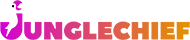Walking - Starting a walk and checking dogs in and out
On the day of the walk you can check the Walking Dashboard and see the walks you have today
Depending on your authority, you can see your own walks or everyone's walks
Click on Walking on left hand side, then click on Dashboard
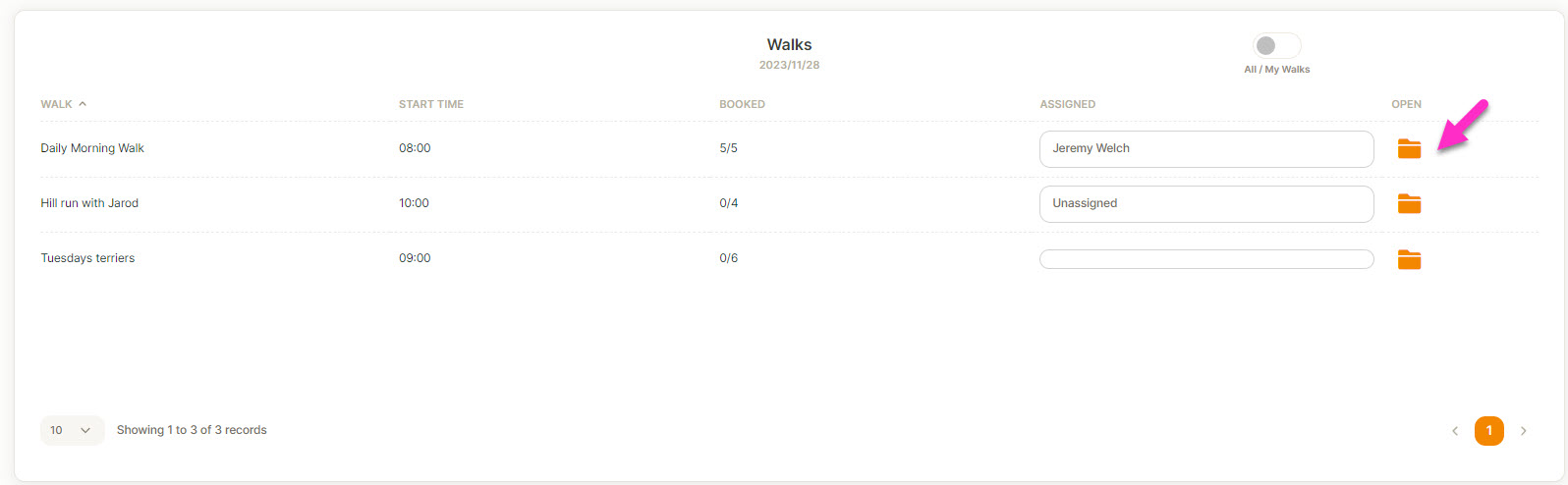
To see the dogs that make up the walk, click on the orange folder
Then in the screen below you will see all the dogs that are booked into that walk
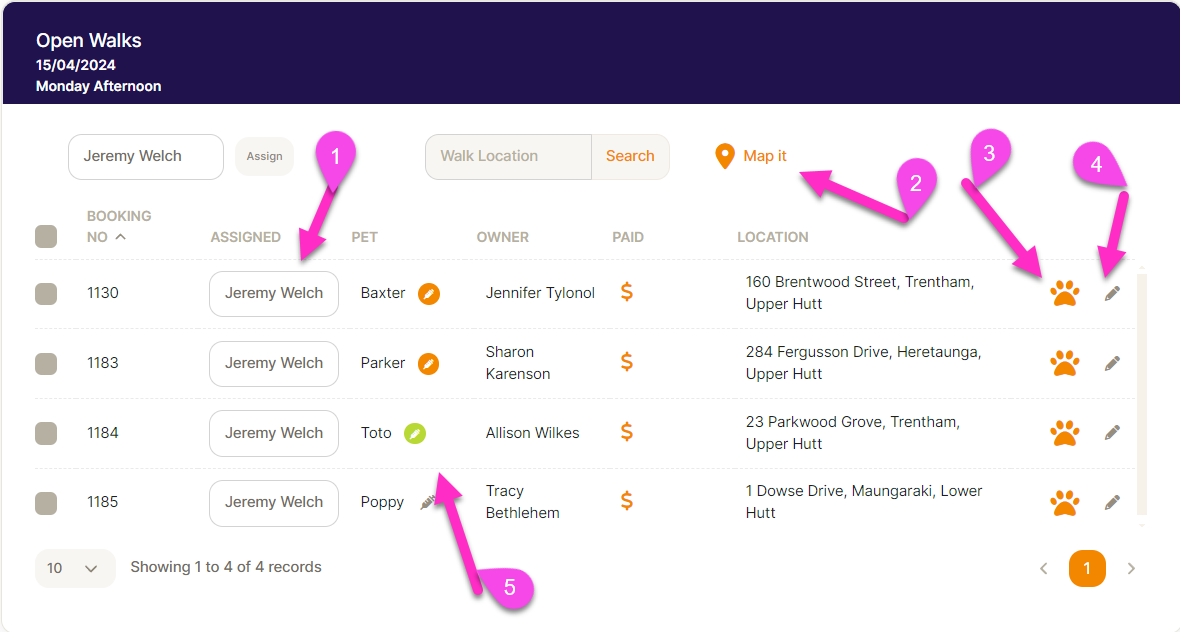
- The name of the assigned walker shows, you can change who is assigned either singulary or by selecting the whole walk and changing it (top of the screen)
- Once you have your walk ready you can click on Map it - This will take you to Google maps and have your whole walk mapped out in order.
- Once you have picked up the dog, you can click on the paw to check the dog in.
Click on the paw icon next to the dogs name - a pop up box will appear
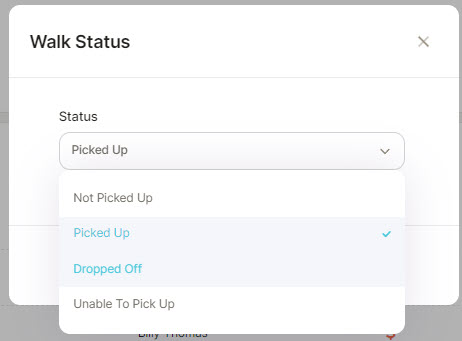
Select the "Picked Up" status or any of the others that are relevant. Once you submit, it will change the Paw Print colour to yellow on the main screen
When you drop the dog off, you click on the Paw icon again to select Dropped off and it will change to Green.
4 If you need to Edit the booking, i.e change date etc, just click on the pencil icon next to the dogs name and the Booking screen will come up allowing you to edit.
The invoice was already created when you received initial booking