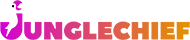Creating recurring bookings
There are two options for creating multiple bookings:
- Multi-day bookings where the user select multiple (but a fixed number) of days on the calendar.
- Recurring bookings where the user selects a date range and the days they wish to book during this period.
Both follow a similar process:
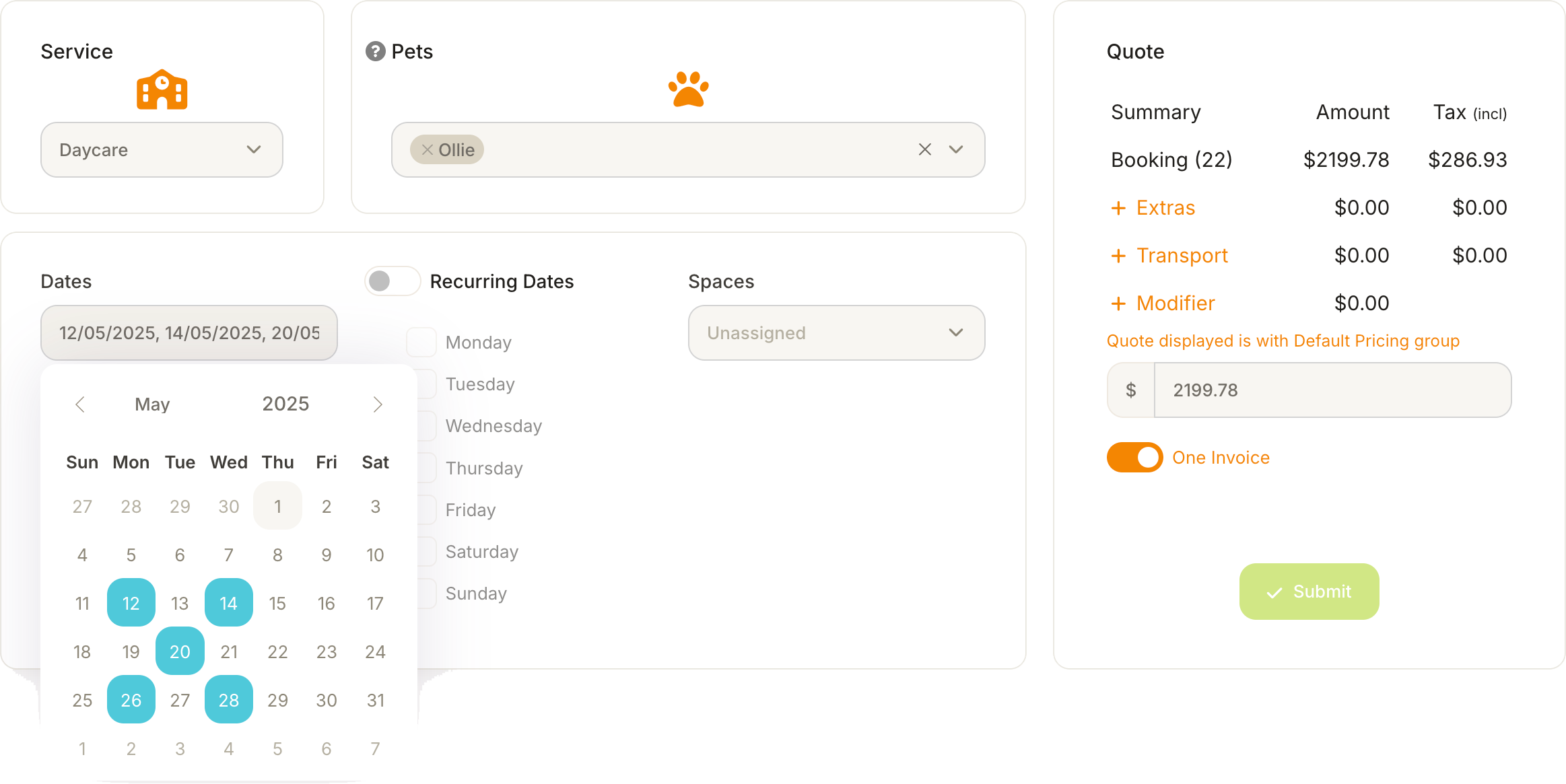
Multi-Bookings
When you click on the date field, a calendar opens and you can select either a single day, or multiple days by clicking on multiple different days (as shown above). Click them again to deselect the dates. Once the dates are selected, you can select the checkin and checkout times. These times will be set across all the selected dates.
JungleChief will automatically check for blockout dates and remove any conflicting dates. Check Occupancy will look for existing bookings and available occupancy, and display available spaces. It will then create the quoted price.
Recurring Bookings
Before you can select a date range for your recurring bookings, you will need to toggle the Recurring Dates toggle on.
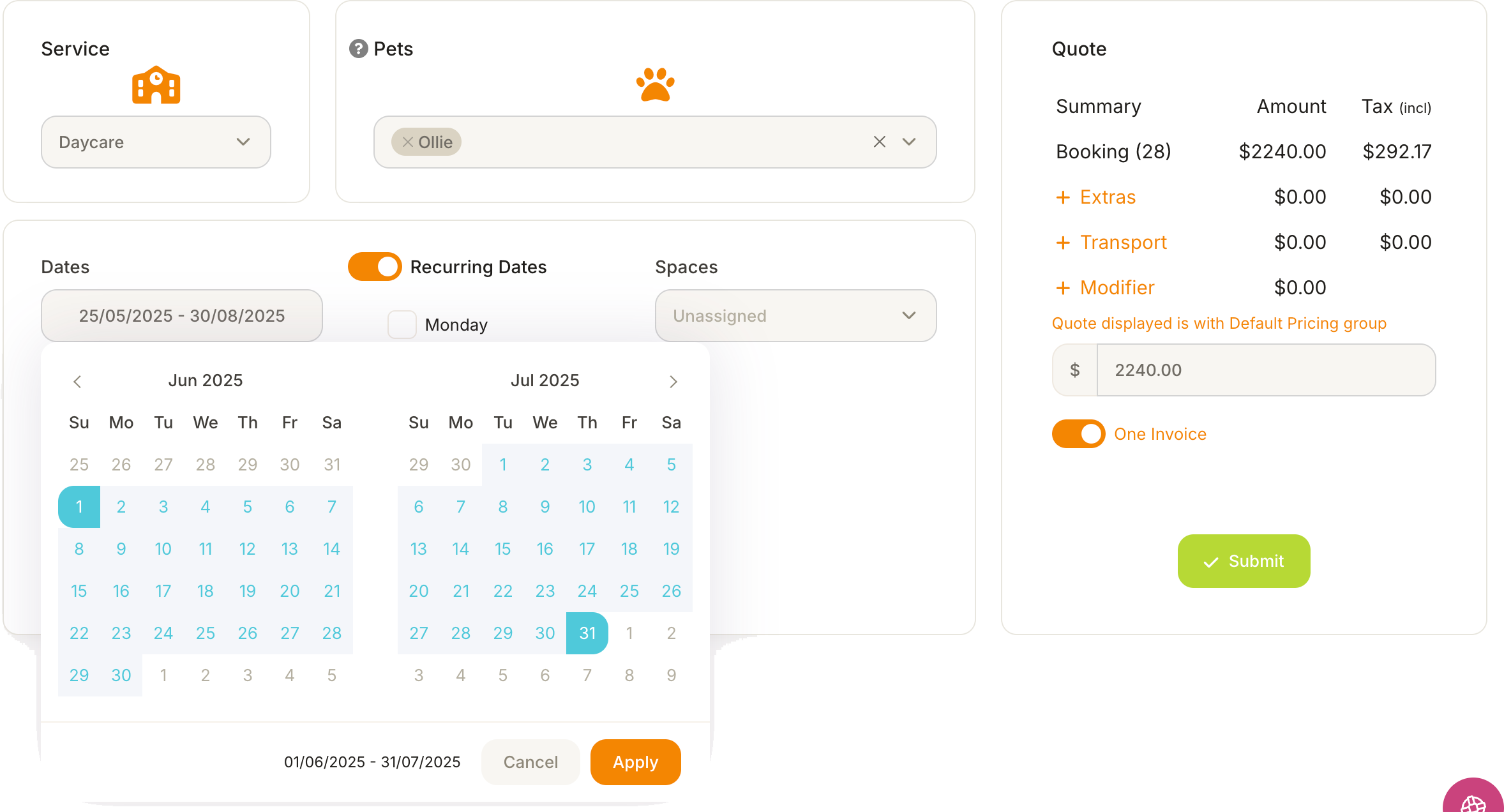
JungleChief will automatically check for blockout dates and remove any conflicting dates. Check Occupancy will look for existing bookings and available occupancy, and display available spaces. It will then create the quoted price.
Extra and Transport
Once the dates for any booking have been selected you can add extras and transport via the link in the quote area. If multiple days have been selected, the service preference field will allow you to select the individual days for the extras to be carried out. Transport selected on a multi day booking will apply to all days in the booking.
Booking handling and editing
Once bookings are created, each individual day is handled as a unique booking with its own booking number. This means you can edit, cancel or add to each individual booking without affecting the other bookings.
Invoicing
When making multi bookings, users can select the single invoice option. This will create a single invoice for all the bookings. Please note this will show the total price to the owner and may not be desirable for large recurring bookings.