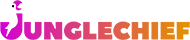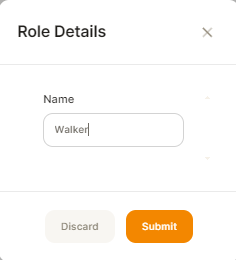Setting up Users and User Roles
Each user you add can be assigned to a role and on that role you can assign the access they can have.
To set this up
- Click on your profile and select Administration services
- Select "User Roles first"
- Click on Add Role - Name the role, and click submit
- Once it shows in the list, click on the Padlock icon, this will bring up the permission screen. Make your selections on what they can choose.
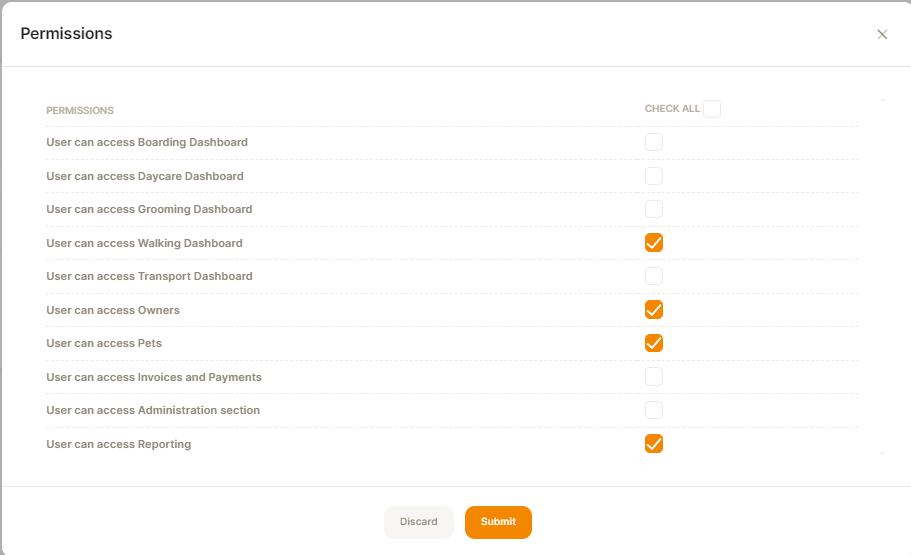
- Make sure you submit
- Once your roles are entered, go back to administration services and click on Users.
- Click on Add user, fill in the name, email details, and Role, click submit, this will automatically send an invitation.
- If they do not receive the invitation you can click on the drop down arrow next to Actions (right hand side) and select resend invitation.