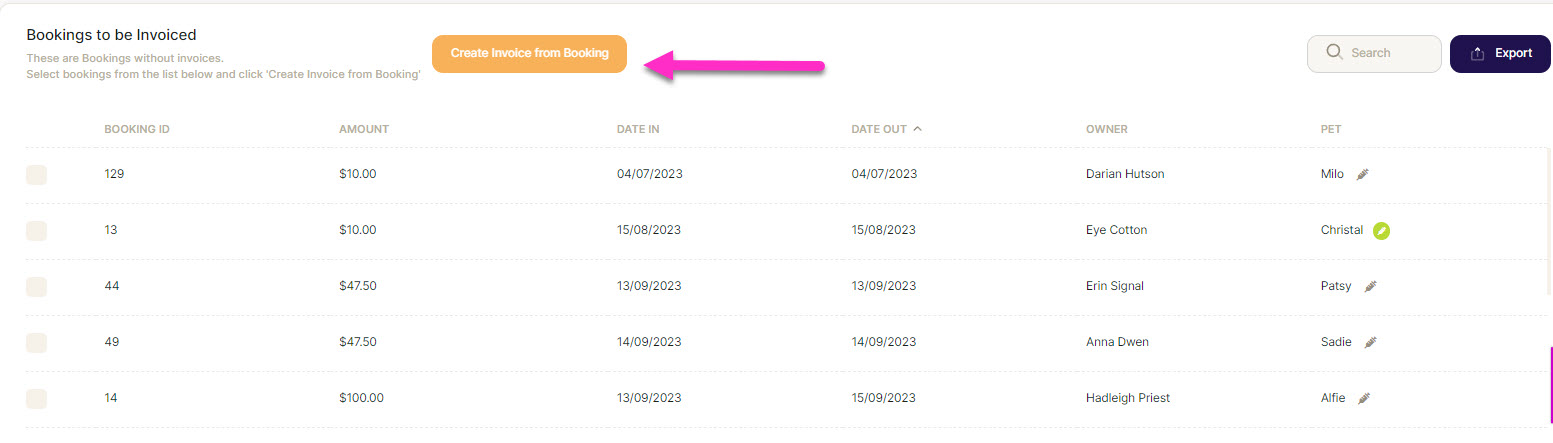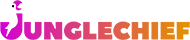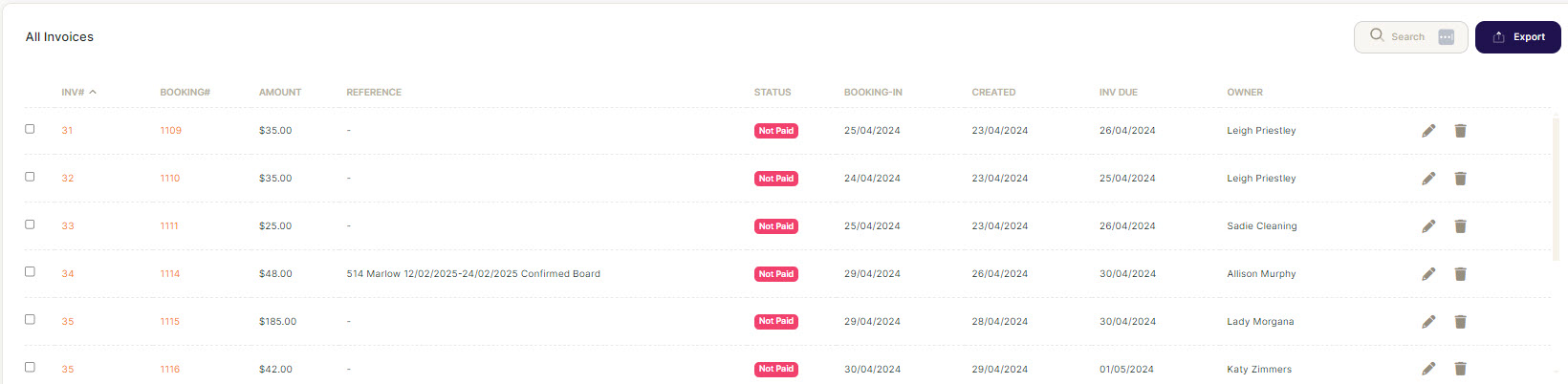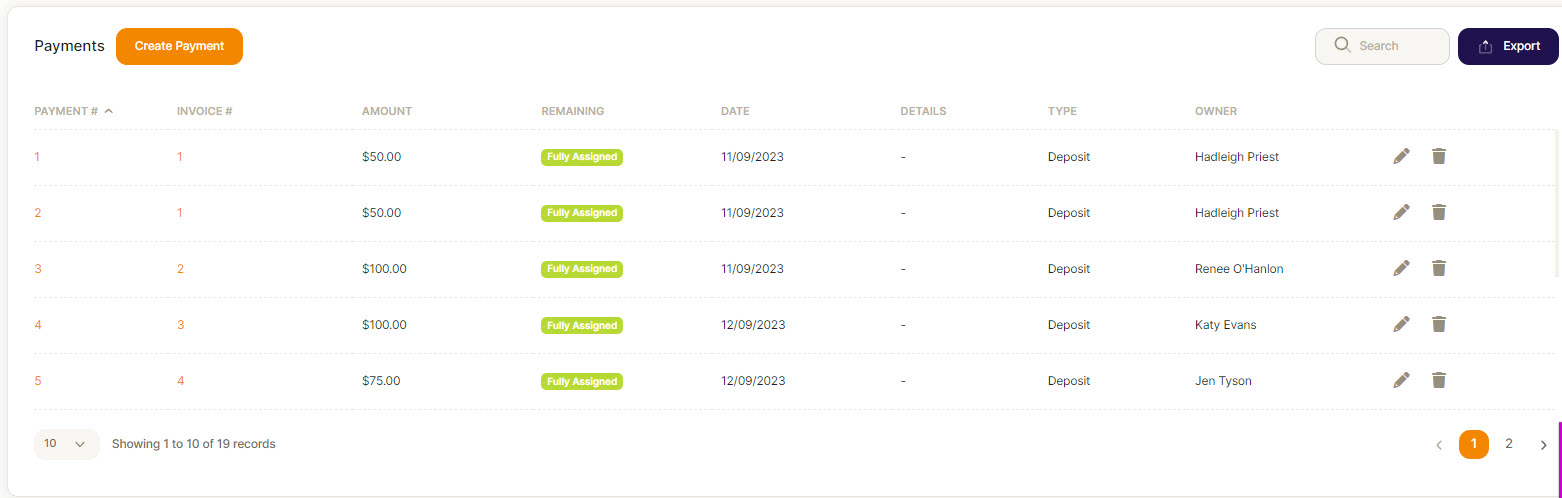Transactions
Down the left hand side menu, you will see transactions. This will show a complete record of all invoices and payments recorded in the software.
First section: Invoices
- If you want to send one or more invoices, you can select the invoices by ticking the box. A button will appear top right-hand side, saying send invoices.
- You can easily see the status of paid or not paid against each invoice.
- The pencil icon will allow you to edit the invoice - how to edit an invoice.
- If needed, you can delete the invoice using the trashcan icon (this will not cancel the booking).
Second section: Payments
Please Note: If you are using Stripe or Xero, note the following
If Stripe integration is active, the payment will auto create and update the invoice in both JungleChief and Xero.
If Stripe is connected to Xero or the payment is a bank payment, then this will be updated against the invoice in Xero and sent back to JungleChief where the invoice will be updated.
If you are receipting cash then you can use the Create Payment button:
- Click on Create Payment to enter a payment, or you can use the Add Payment button in the invoice edit screen.
- You sort by column headings.
- The pencil icon will allow you to edit the payment.
- You can delete the payment using the trashcan icon (this removes the payment from the invoice). This does not cancel the booking or delete the invoice.
- How to receipt payments.
Third section: Bookings to be invoiced
Invoices are created from a booking, so this list would usually be empty. It is worth checking, however, since you may have voided an invoice or it has becomes unattached from the booking.
To create an invoice for a booking, select the required bookings then click on Create Invoice from Booking.