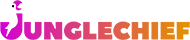Getting started with Grooming
1). What is the Grooming Module?
The Grooming Module streamlines management of grooming appointments, services, pricing, staff schedules, and owner communication.
You can:
- Book, reschedule, and cancel appointments (drag‑and‑drop on the calendar).
- Define services, durations, tax types, and portal visibility.
- Control grooming hours, staff breaks, and block‑outs.
Manage owners and pets in a single view.
2). Enable the module
Prerequisites
• Company admin access
• Awareness that turning the module on may change subscription pricing
Steps
- Go to Administration › Company Details › Modules.
- Toggle Grooming to On.
- Click Save Changes.
- Log out and back in to refresh your profile.
Result: Grooming appears in your left‑hand menu and the calendar is available.
Note: Any subscription price change is shown on the Modules page before you save.
3). Configure core settings
Use Administration › Grooming to control the calendar and service catalogue.
You can set:
- Calendar display hours (what hours show in the grooming calendar).
- Staff breaks (standard break blocks applied to groomers).
- Service catalogue (names, costs, durations, tax type; portal visibility).
Use Administration › Users to manage people:
- Create staff profiles and assign the Groomer role (this creates a personal groomer calendar).
- Set each groomer’s working days/hours, breaks, and block‑out dates.
Important: Business opening hours for grooming are governed by each groomer’s availability.
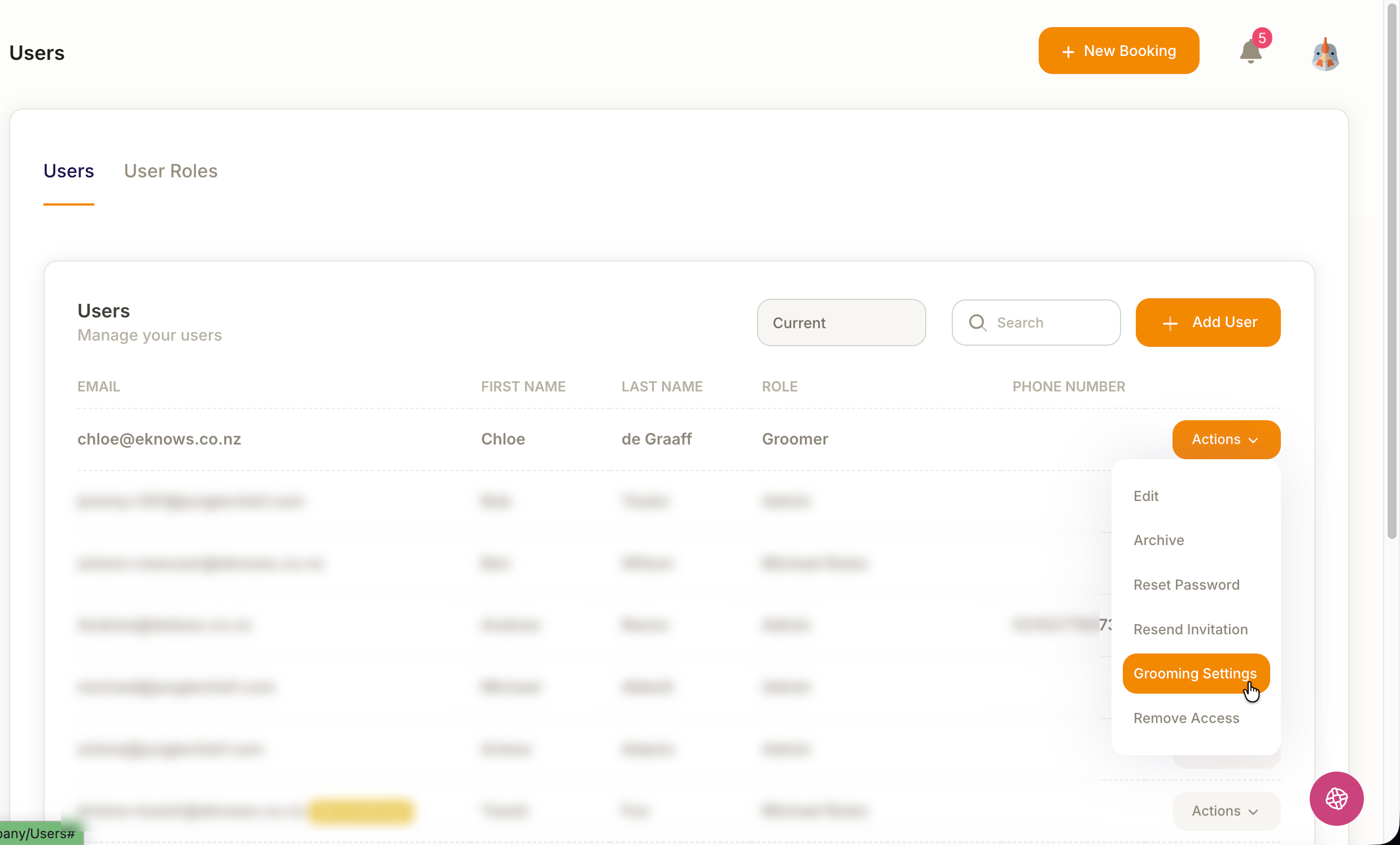
4). Create grooming services
Where: Administration › Grooming › Add Grooming Service
Steps
- Click Add Grooming Service.
- Enter Name, Cost, Service Level, and Tax Type (if different from default).
- Set Duration (prevents overbooking in the owner portal).
- Add a Description (shown during owner self‑booking).
- Toggle Show on Portal if owners can self‑book this service.
- Click Save.
Managing services
The Services list supports Edit, Archive, and Delete via the Options button.